FAQ
- Activation and Account
- Download, Install and Upgrade
- Import and Upload
- Basic Edit
- Filmstocks Effects Issues
- Creative Edit
- Export Issues
- Others
Limitations of Filmora9 Trial Version
Compared with the paid version, there are two limitations of trial version:
1. The exported videos in trial version will be watermarked. When you try to export a video in the trial version, it will tell you there will be a watermark on your final video.
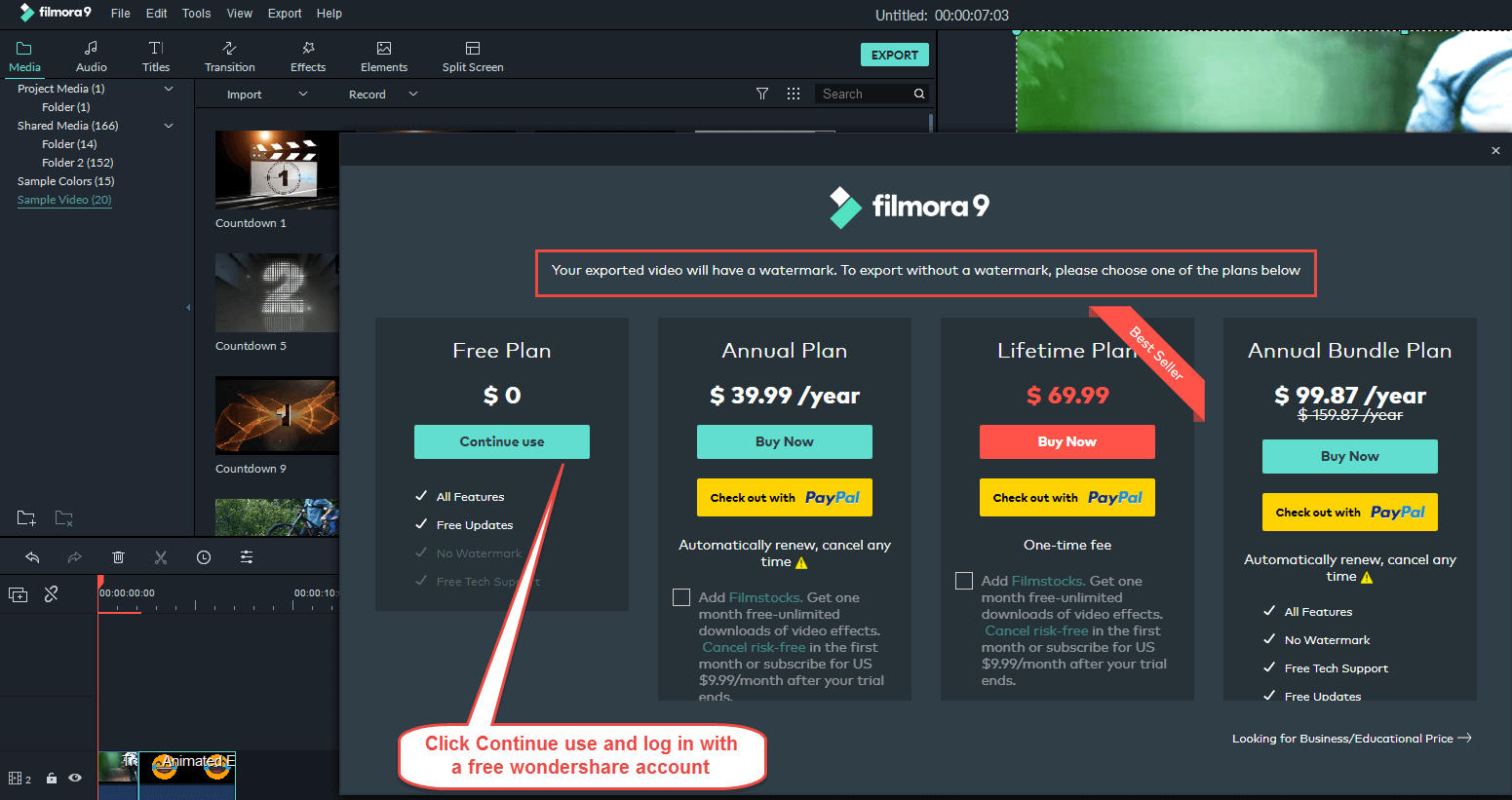
If you don't mind it, you can click Continue use and log in with a free wondershare account to export your video with the watermark.
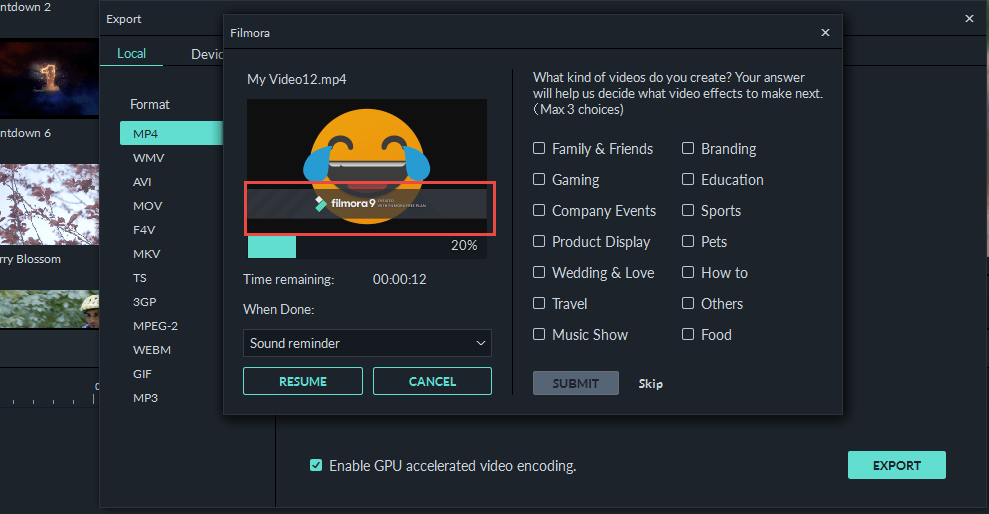
2. You cannot get the offline activation feature in the trial version. The offline activation enables our users to edit and export their video when they don't have internet access.
The users can open Filmora9, go to File-Offline Activation, and then it will pop up a window asking you input the licensed email and registration code to activate it. But only our paid users can get the registration code to activate it.
How can I activate my Filmora9?
Currently there are two ways to activate Filmora9 after purchasing.
1.WSID
What is WSID?
It’s your Wondershare account. Usually the email you used to purchase Filmora9 will be your Wondershare account. Every user should log in his WSID first before going to the export process.
Here are the steps:
I. Open Filmora9, select Create New Project to enter the editing mode
II. Click the Avatar icon in the top right corner and the login window will pop up
III. Log in with your Wondershare account (licensed email).
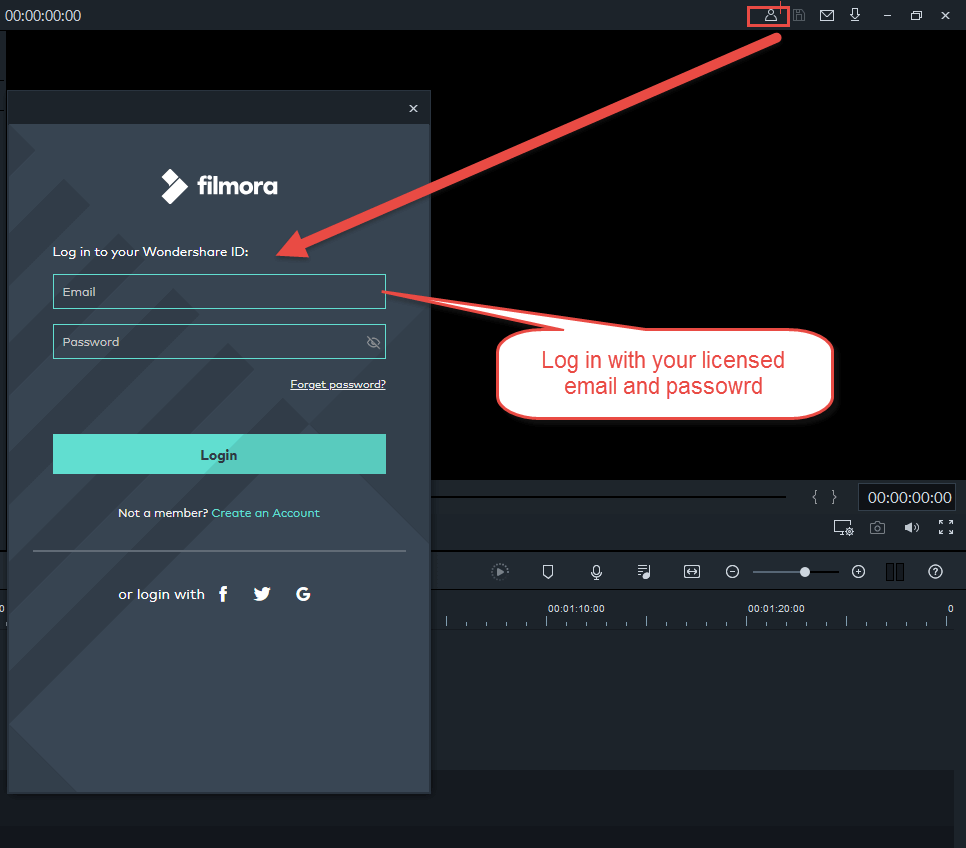
IV. After login, it will show you as a paid user.
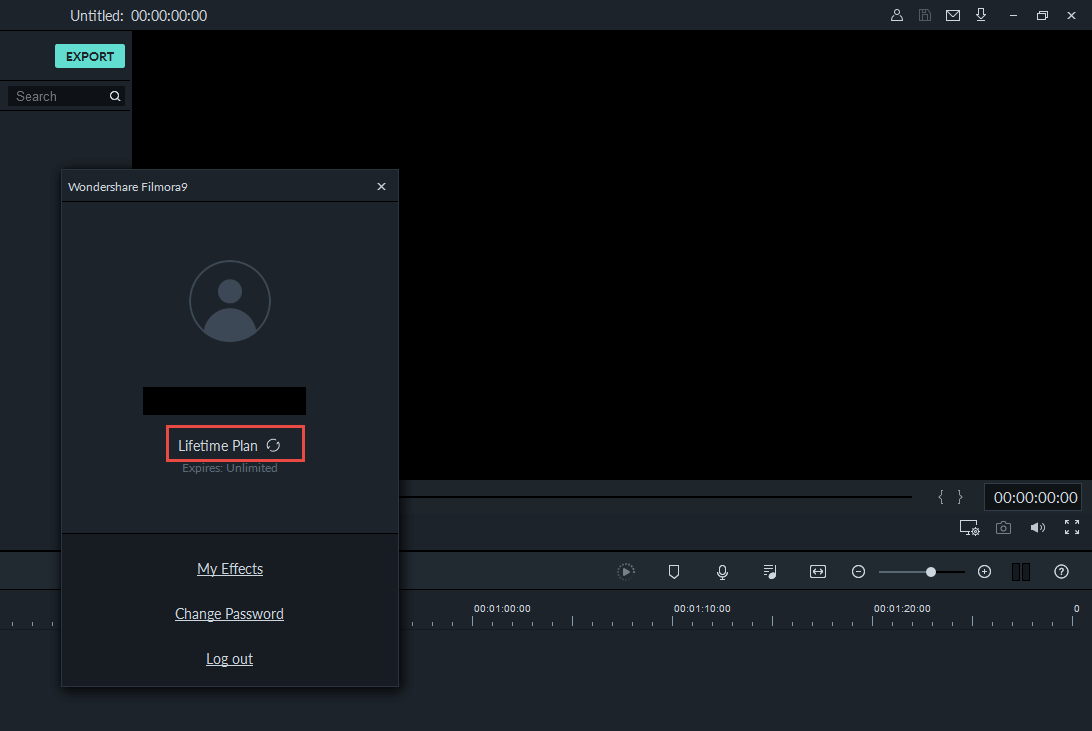
2. Offline Activation
If the first method (WSID) doesn’t work for you or when you don’t have internet access, you can try offline activation option to activate your license as well.
Here are the steps:
I. Open Filmora9, select Create New Project to enter the editing mode
II. Go to Help, and click Offline Activation.
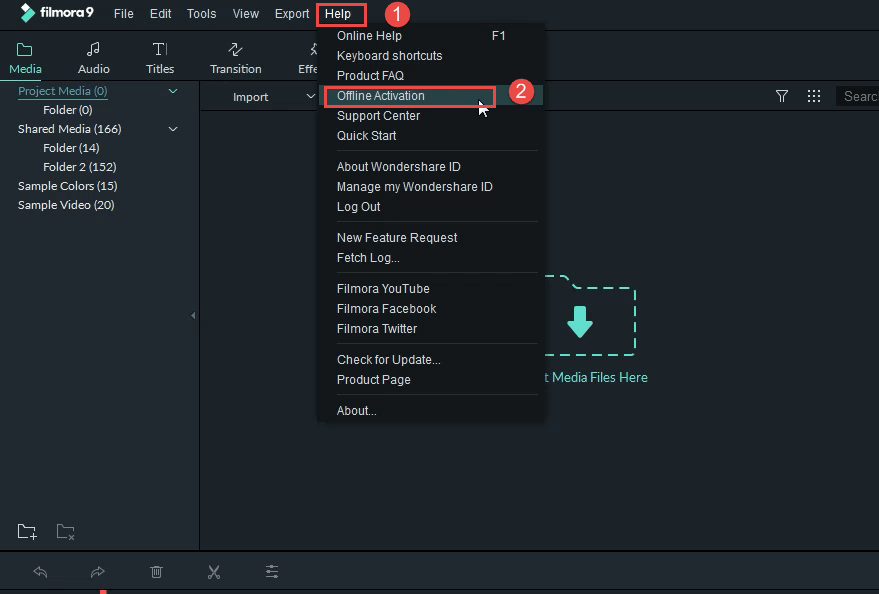
III. Then it will pop up a window asking you to activate your software. Please copy and paste your licensed email and registration code to activate it (You will receive your registration code in your confirmation email after purchasing)
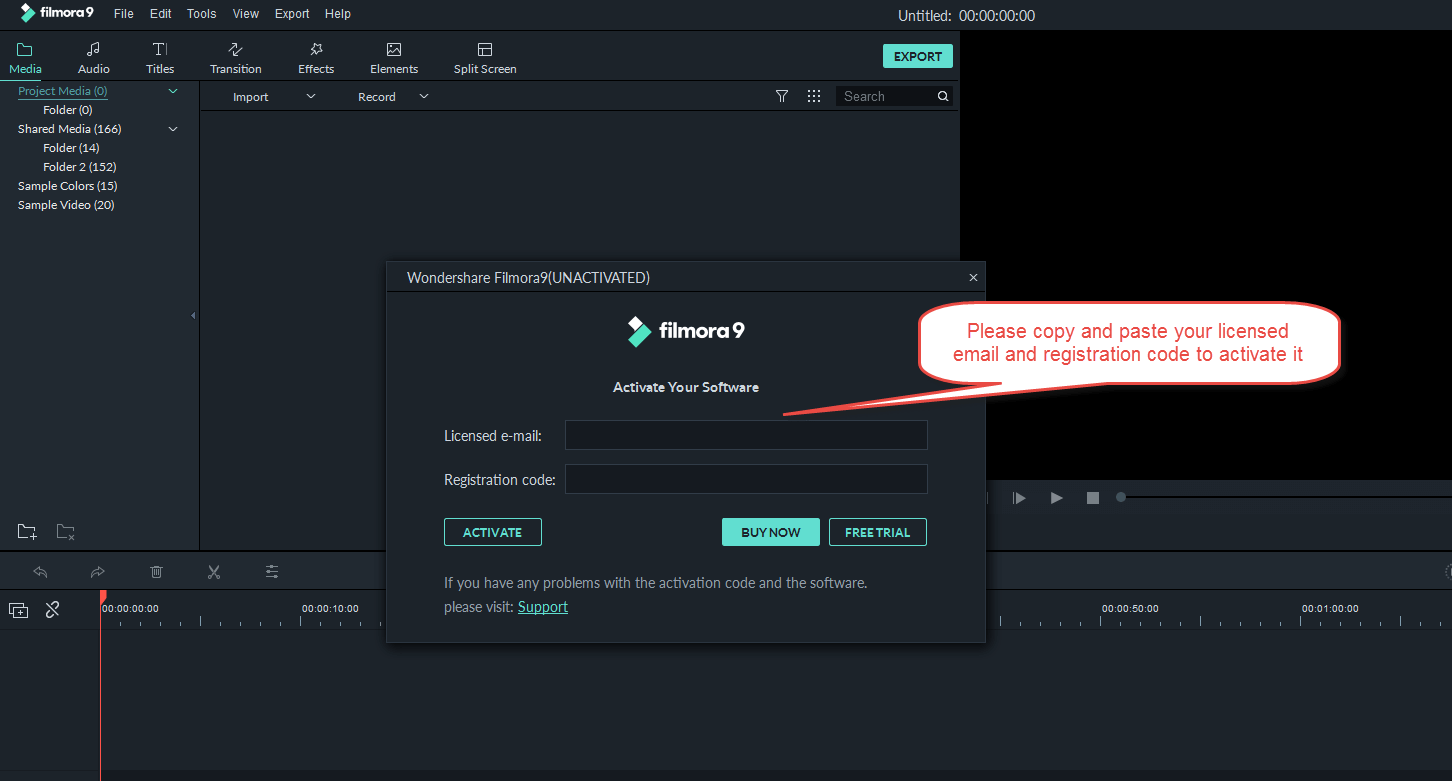
Why I have both Filmora 8 and Filmora9 on my desktop?
At this time, Filmora team has decided to allow Filmora9 and the previous version Filmora 8 to coexist. So current users can keep using the more familiar setup while they get to know the new user interface in Filmora9. This means you can choose which software you feel most comfortable working with!
Difference between Filmora 8, Filmora9, and FilmoraPro
Filmora9 is the latest update to our standard video editor, and Filmora 8 was the previous version. Compared to Filmora 8, Filmora9 has added features and a new user interface.
FilmoraPro is a brand new product that requires a different license, which means it will require a separate license purchase.
The feature sets for FilmoraPro and Filmora9 are different. Filmora9 provides a simple editing workflow with lots of creative preset effects and easy customization options. FilmoraPro includes professional tools that allow you to control more of your video editing experience.
Check here to learn how to choose between Filmora9 and FilmoraPro.
Why I got an old version(V7.8.9)?
After purchasing Filmora9, some users found they always got an old version 7.8.9. Quite surprising, right?
In this case, you need to check if your operating system is running 64bits or 32bits.
You can find This PC or My Computer on desktop, right click it, and select Properties, it will pop up a window, and you can see if the system type shows 32 bits.
If your computer is 32 bit, I'm sorry to tell you that V 7.8.9 is the latest version that can be installed on a 32 bit computer. This old version is easy to cause problems. And Filmora 32 bit has been discontinued already.
Our Filmora9 can only work on a 64 bit computer. So if you want to use Filmora9, it’s advised to upgrade your operating system to 64 bits first.
What can I do if the installation was stuck at 0% or 98%?
If the installation was stuck at the very beginning, you can try the following methods and check if the issue can be solved:
1. Check if your anti-virus programs blocked Filmora9 installation. If possible, you can turn off your an-virus programs (e.g. McAfee), then install Filmora9 again and check if it works.
2. Check if the Ransomware Protection setting on your Windows 10 blocked Filmora9 installation. Ransomware project can prevent some of the programs on your computer from installing categories to the Documents folder. This caused the installation and project saving failure. You can follow the steps below to disable Ransomware protection:
I.Use Win10 Cortana search and type “Windows Defender Security Center“, and find it
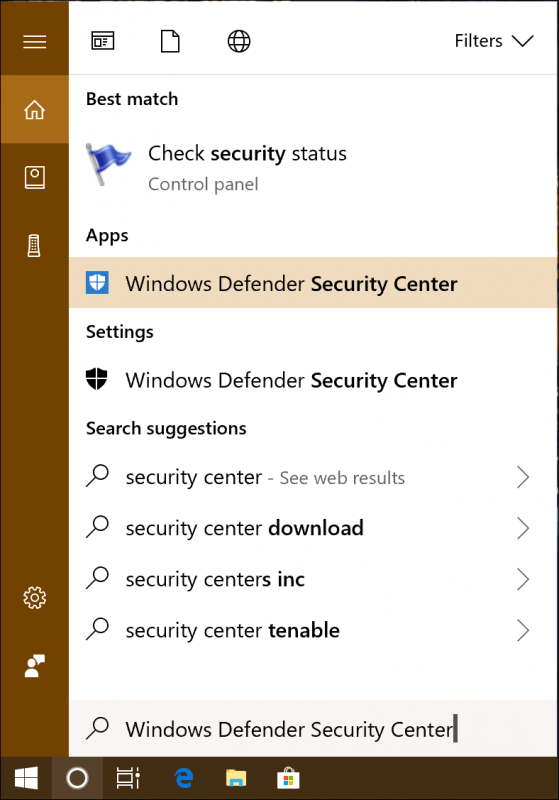
II. Launch Windows Defender Security Center, select Virus&threat protection
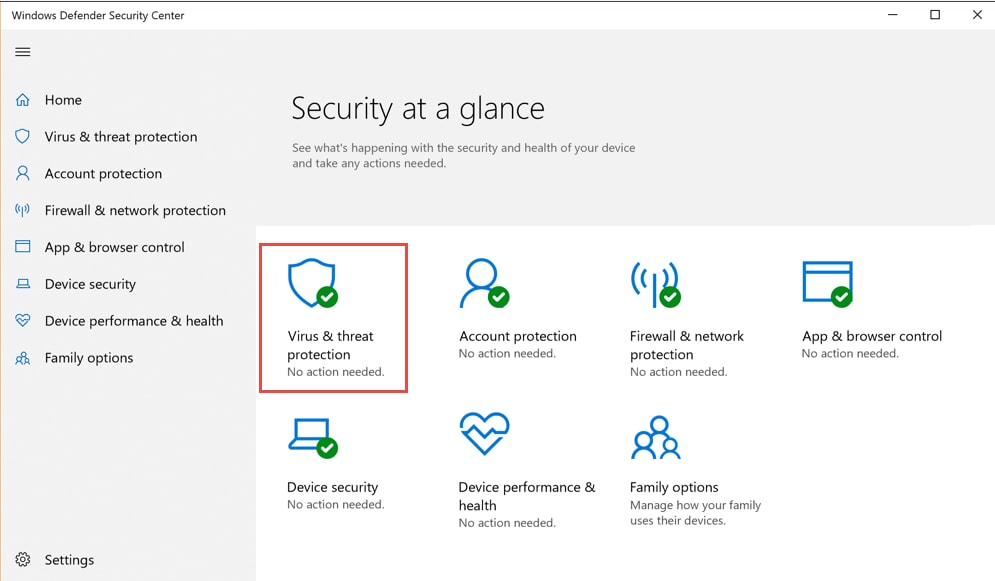
III. You will see "Ransomware protection"
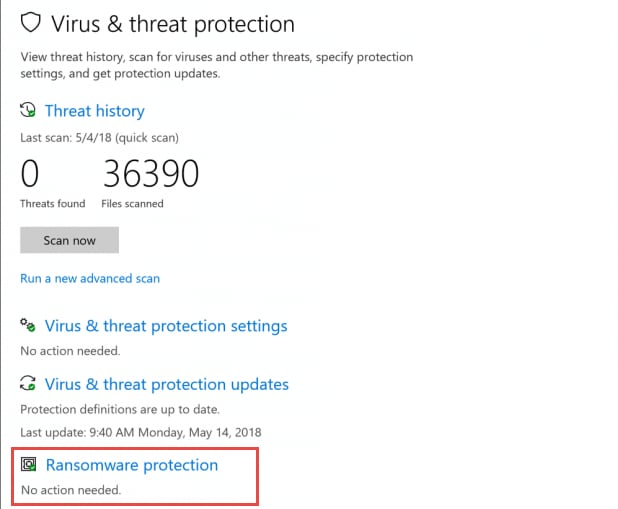
IV. Click to turn it off. Finally you can try to install Filmora9 again.
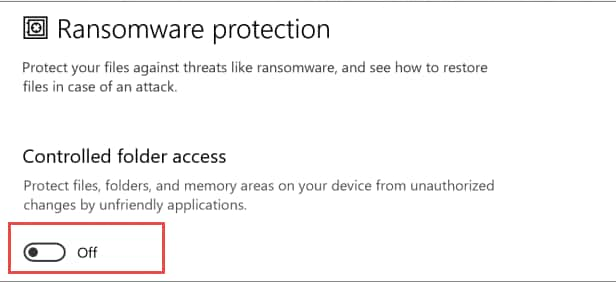
Is it free to upgrade to Filmora9 from an older version?
Yes, currently you can upgrade to Filmora9 for free. You can click here to download our latest version directly.